This topic covers materials that are somewhat complex, and can result in time-consuming issues if handled incorrectly.

|
Summary Show |

Product: SiteWatch StatWatch (.SW10950), TunnelWatch StatWatch (.TW90950)
This topic describes how to set up StatWatch for use at a site. This topic applies to sites using SiteWatch with or without TunnelWatch.
You will need the following information on-hand:
StatWatch works with SiteWatch 2008 (file version 18.9) and later.
The user name and password of a staff member who belongs to a security group with the Rpt on Past Dates security key.
The site's full location code (located in the DSI Location Code field of the Sites editor).
Access to StatWatch.com (see the "StatWatch Internet Router Configuration" topic).
Any device that can access the Internet using a supported Web browser can access the StatWatch Web Console, including desktop computers, laptops, tablets, and smart phones. In addition, some mobile devices can use the StatWatch app. See the "Which Smart Phones are Supported" section of the "StatWatch Frequently Asked Questions" topic for the latest list of phones and operating systems that can download the StatWatch app.
Note: TunnelWatch systems have the Data Collector installed already, so this step is only needed for SiteWatch Servers.
These steps may vary slightly based on the Web browser you're using and the version of Windows. This topic describes the steps using Windows 7 with Internet Explorer 10, but the steps should be very similar for other browsers/versions.
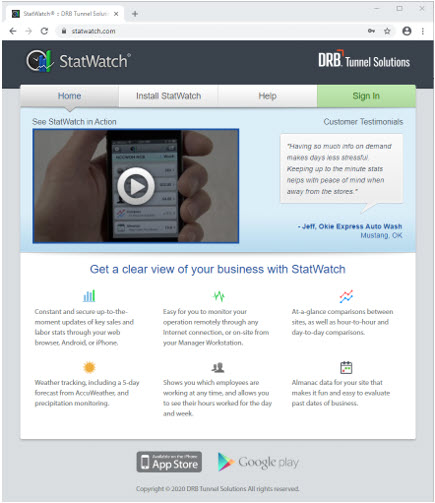
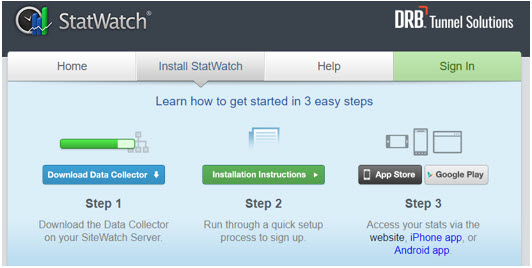
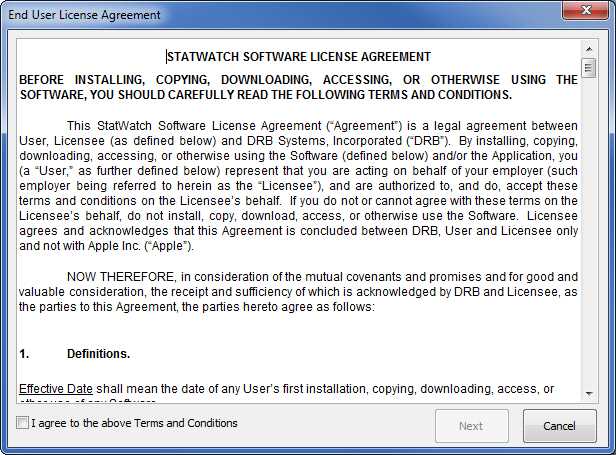
a. If the site does not have a new style location code, a dialog box appears stating that the location code needs to be updated before installation can continue.
i. Click OK to allow StatWatch to update the SiteWatch location code to the new format.
ii. When the conversion is complete, the new location code and organization code (the six characters at the beginning of the location code) are displayed.
iii. Note the new code for future reference; the organization code will be needed later to access StatWatch.
iv. Click OK to continue with the installation.
b. If this is the first site in the organization to install StatWatch, you will be presented with a StatWatch User Signup dialog box.
i. Enter the username, email address, and password to be used as the StatWatch administrator for this organization.
ii. Reenter the password to confirm it.
iii. Click Login. You are logged in to StatWatch.
c. If StatWatch is already installed at one or more sites within the organization, you will be presented with a StatWatch Login dialog.
i. Enter the username and password of a StatWatch administrator for your organization.
ii. Click Login. You are logged in to StatWatch. The Currently tab of the StatWatch Web Console is shown.
Take some time, if you like, to view the StatWatch Web Console. See the "Using StatWatch" topic for more information about each page and screen.
If you prefer to use the StatWatch web console, you aren't required to download the StatWatch app on your mobile device. However, if you have a supported mobile device such as an iPhone or Android phone, you can download the app, which is optimized for use with a smaller screen and incorporates the ability to call staff members from within the app.
a. On Android devices, this is the Google Play store.
b. On iOS devices (iPhones and iPod Touch devices), this is the App Store.
You should now be able to view current StatWatch data for your site at www.statwatch.com. If you aren't able to see data or are receiving error messages, see the "Troubleshooting Common StatWatch Problems" topic.

|
Bigger Picture |

Document Number: SW0331-0314 |
Last Updated: 11/17/14 |
For Version: StatWatch 2.3 |
Former Doc #: 31426-0812 |
Former Doc Title: StatWatch Installation |
|