
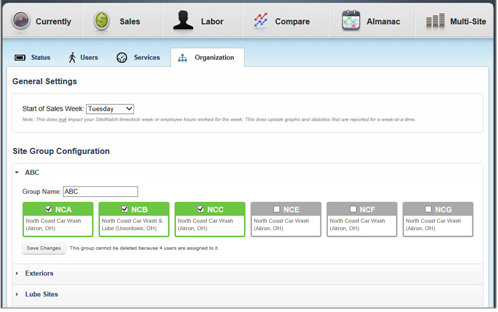
The Organization tab contains settings that let you customize how information in StatWatch is reported.
Start of Sales Week
By default, StatWatch considers the work week to be Sunday through Saturday. If an organization uses a different work week start day, however, this field lets them change StatWatch reporting to match.
The StatWatch Weekly Digest is sent on the morning of the day specified here.
Important: This setting does NOT affect the value in the Work Week Start Day field of the System Editor. In addition, this setting does NOT affect overtime reporting - StatWatch determines who is earning overtime based on the amount SiteWatch says they're currently getting paid. So if an employee regularly makes $10 an hour, and StatWatch sees that they're actually making $15, StatWatch reports them as earning overtime regardless of the setting here.
This lets you create custom groups so that you can compare the performance of the sites in your organization based on any criteria you want. You could, for instance, create a custom group that only includes sites with XPT lanes. Or you could create a custom group for your top-performing sites. You can create as many groups as you want, and sites can belong to any number of groups.
One way to use groups is with the new General - SiteGroup security level (set up for users in the StatWatch Settings: Users page). Users with this security level are configured to see a subset of sites within a chain - so if you wanted a regional manager to be able to see data for all sites in one region, but not for any sites outside of the region, you would create a Site Group here and then assign it to them in the StatWatch Settings: Users page.
To create a group:
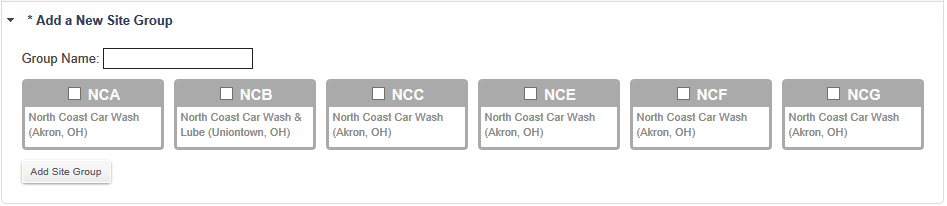

|
Bigger Picture |

Document Number: SW0346-0314 |
Last Updated: 10/21/14 |
For Version: StatWatch 2.3 |
Includes Information from Former Docs:
|
||