
|
Summary Show |

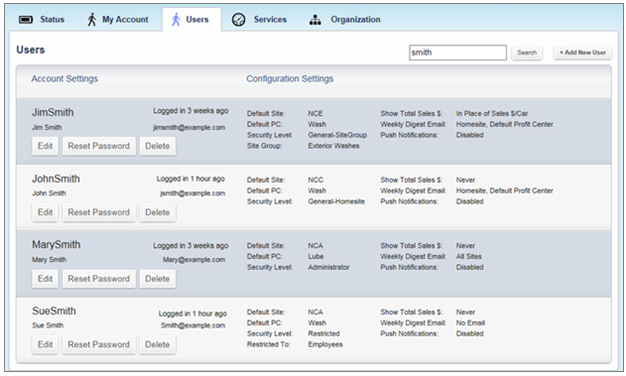
The Users tab of the StatWatch Settings Page is where administrators set up other users.
Use this option to search for a user record. Entering a search term and pressing Search returns all records with that search term anywhere in the record. For instance, if you wanted to see all users who have a default profit center of Lube, you could type Lube in this field, press Search, and StatWatch will display a list of all lube employees.
This section describes the employee configuration options accessed by clicking either the Add New User button near the top of the screen or the Edit button under an individual user's name.
Clicking the Add New User button causes a Create New User dialog box to appear.
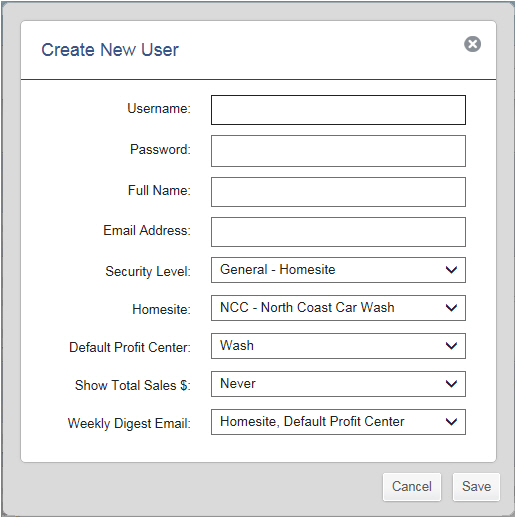
Clicking Edit causes an Edit User <Username> field to appear.
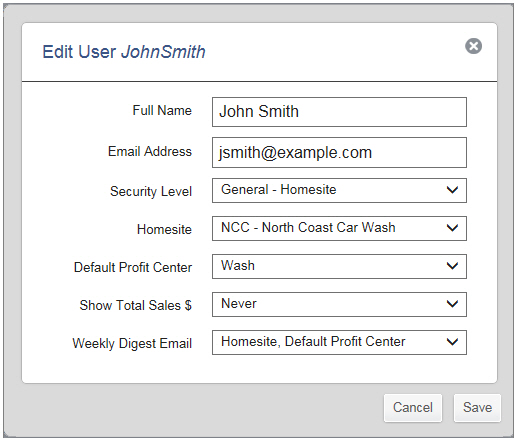
Fields
Non-administrator users can edit some of the fields described below using the StatWatch Settings: My Account page. Others, particularly the ones regarding security settings, can only be changed by an administrator. See the "StatWatch Settings: My Account" topic for more information.
| Field | Values | Notes |
|
Username (Create New User dialog box only) |
The name that the staff member will use to log in. Only letters and numbers can be used in this field. |
You can't change the username of an existing user - if you want to do that, record the settings for the existing user, delete that user, and create a new user with that username. |
|
Password (Create New User dialog box only) |
Enter a strong password using any combination of letters, numbers, and characters. |
A password for the staff member. The staff member will have the option to change their password later. To change the password of an existing user, either click the Reset Password button under their user record, or have them click the Change Password link on their My Account page. |
|
Full Name |
Enter the staff member's full name using any combination of letters, numbers, and characters. |
Appears on the top right of StatWatch when the user is logged in. |
|
Email address |
Enter an email address. Only valid email addresses are accepted. |
This controls the email address that password reset notifications will be sent to. It is also the address to which StatWatch Weekly Digest emails are sent. Users of all security levels can change their own email address. |
|
Security Level |
Clicking inside this field causes a drop-down menu to appear containing the following options:
|
See "Detailed Security Levels Explanation" below. |
|
Site Group Only visible field is only visible if the user's Security Level field is set to General - SiteGroup. |
The drop-down list that appears in this field consists of all the site groups set up on the StatWatch Settings: Organization page. |
See "Detailed Security Levels Explanation" below for information on the General - SiteGroup user. |
|
Homesite |
Select the site at which the user most frequently works from the drop-down list. |
For users with a Security Level of General - Homesite or Restricted, this is the only site that they can see data for. This is also used with the Security Level, Default Profit Center, and Weekly Digest Email fields to determine which weekly digests will be sent to the user. |
|
Default Profit Center |
Select the profit center in which the user most frequently works from the drop-down list.
|
For users with a security level of Restricted, this is the only profit center that they can see data for. The value in this field is used with the Homesite, Security Level, and Weekly Digest Email fields to determine which weekly digests will be sent to the user. |
|
Show Total Sales $ |
Select one of the following from the drop-down list:
|
This is as security setting to give administrators control over which staff members can see total sales dollars information. |
|
Select one of the following from the drop-down list:
|
Note that every profit center at each site sends a weekly digest email, so selecting the All Sites option will potentially send a large number of emails - the number of profit centers at each site times the number of sites in the organization. |
|
|
Cancel |
Closes the dialog box without saving any changes. |
|
|
Save |
Saves configuration and closes the dialog box. |
|
| Security Level |
Reporting: Currently |
Sales, Labor, Compare, and Almanac Pages |
Multi-Site Page |
Reporting Pages for Other Sites |
Status Tab |
My Account Tab |
Users, Services, and Organization Tabs |
|
Restricted |
|
|
|
|
(homesite only) |
|
|
|
General - Homesite |
|
(homesite only) |
|
|
(homesite only) |
|
|
|
General - SiteGroup |
|
|
|
|
|
|
|
|
General - All Sites |
|
|
|
|
|
|
|
|
Administrator |
|
|
|
|
|
|
|
Clicking this button sends an email to the user's specified email address with instructions and a link to reset their StatWatch password. Note that if you press this button by accident, it's okay. It doesn't disable the user's account access and it doesn't require them to change their password - it only gives them the option to do so.
If the employee does not reset their password within an hour, the request expires and you'll have to press the Reset Password button again to send them another reset request email.
Clicking this button causes a confirmation message to appear asking Do you really want to delete <Username>? Clicking Yes permanently deletes the user.

|
|
Bigger Picture |

|
Document Number: SW0355-0314 |
Last Updated: 06/05/15 |
For Version: StatWatch 2.4 |
|
Includes Information from Former Docs:
|
||