
|
Summary Show |

The Multi-Site tab, added in StatWatch 2.3, contains sales, labor, and comparison data for all sites in the chain, or in the selected site group. This lets you see data for multiple sites all in one place.
|
|
|
|
The Site Group Picker has an option to view all sites. It also has the option to view site groups based on the settings on the StatWatch Settings: Organization page. The site groups set up in the Site Groups editor in Site Manager are NOT listed here.
Use the Period Picker buttons to select the time span you'd like to see data for - day, week, month, or year. Use the Previous Period and Next Period buttons to select the desired dates. For instance, if you wanted the base period to be two weeks ago, you'd press Week and then press the Previous Period button twice.
Press the Comparison Type Picker button to see the comparison options.
StatWatch Web Console
In the web console, clicking inside any column of data selects the column and causes comparison data to slide out. The information is displayed using colors as a form of differentiation. The blue graph lines shown represent the base value selection. The orange represent the comparison value selection.
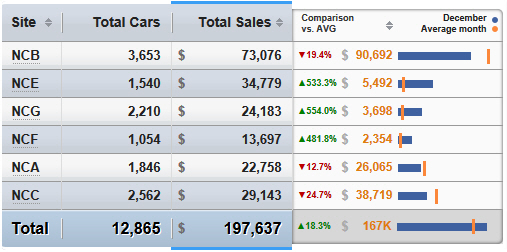
StatWatch Mobile
In StatWatch Mobile, press the Stat Picker button to select a stat, such as Total Cars or Total Sales. Four columns are shown - the Site column, the Stat column, the Comparison column, and then a graphic representation of the comparison. The blue graph lines represent the base value selection. The orange lines represent the comparison value selection.
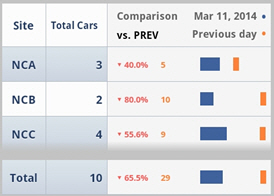
StatWatch Web Console
On the StatWatch Web Console, you can sort by any value by clicking the top of the column. If you wanted to see information arranged alphabetically by three-character location code, click the top of the Site column. If you'd rather sort by total sales dollars for the period, click the top of the Total Sales column.
StatWatch Mobile
In StatWatch Mobile, select the sort type using the Sort Order button.
The Quick Tour actually opens automatically the first time you go to the Multi-Site tab. However, you can view the tour again by clicking the Take a Quick Tour link on the bottom of the page.

|
|
Bigger Picture |

|
Document Number: SW0353-0314 |
Last Updated: 10/21/14 |
For Version: StatWatch 2.3 |
|
Includes Information from Former Docs:
|
||