Document Number: SW0348-0314
Last Updated: 03/28/18

|
Summary Show |

This topic describes the Currently tab in StatWatch.
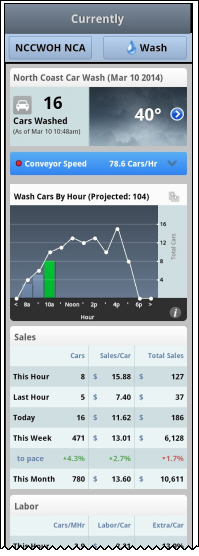
This document assumes that your security level (configured on the StatWatch Settings: Users screen) is Administrator. If you're not an administrator, you might not be able to see some of the data described. Note that other user settings also affect what data users see. For instance, if a user is configured to be able to see total sales dollars, they're also configured to NOT see some other value - such as extra dollars per car.
StatWatch Mobile App: The app is very similar to the web console, but any significant differences are noted below. Note that when using the StatWatch Mobile app, turning the device on its side allows you to view graphs, if they're available.
The boxes in the top row contain the same type of information regardless of the profit center. Note that the rows only appear on the StatWatch Web console. In StatWatch Mobile, the boxes are arranged in just one column.
Note that the columns visible will vary from the screen shot depending on your user settings. This section lists all the information that can appear.
Sales
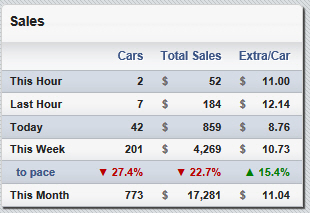
Cars shows the count of all sales for this profit center that include at least one item from the SiteWatch STAT-Total Car group.
Sales/Car shows the amount of dollars spent on items from this profit center that belong to the STAT-Counted Car group, divided by the counted cars for this profit center.
Extra/Car shows the total amount of dollars spent on items from the STAT-Extra Service group for the profit center divided by the number of cars serviced.
Total Sales shows the total dollar amount of all sales for this profit center.
To pace compares the organization's sales for this week through the current day and time against the last three months' average weekly sales through the current day and time.
Note that while the value in the Cars column is always based on the TOTAL cars (sales that include at least one item from the STAT-Total Car group), the Sales/Car and Extra/Car columns base their values on COUNTED cars (sales items that belong to the STAT-Counted Cars group). This means that the value in the Total Sales column divided by the value in the Cars column may not always equal the value in the Sales/Car column.
Cars by Hour
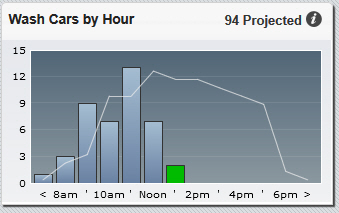
To see this graph while using the mobile app, turn the phone on its side.
This section shows a bar graph depicting the number of cars processed by this profit center for each hour today.
Hovering the mouse cursor over any of the bars in the graph displays additional information.
Labor

Cars/ManHr is the labor hours incurred by all staff clocked in to this profit center, divided by the total number of cars serviced by this profit center (vehicles that purchased at least one item for this profit center belonging to the STAT-Total Car group).
Labor/Car is the average dollar amount of labor for each total car for the profit center.
Labor % is the total cost of all the labor for this profit center compared to the total sales for the profit center.
This section describes the information that appears on the second row of boxes when a specific profit center like Wash, Lube, Store, or Detail is selected.
Top Services
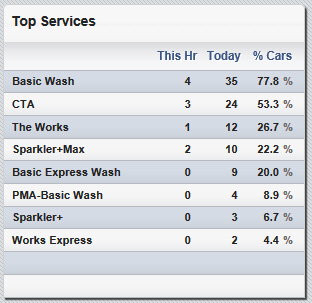
By default, StatWatch shows the top selling services for the current day.
If desired, sites can create a custom list of top services to show. See the "StatWatch Settings: Services" topic for more information.
Employees Working/Available
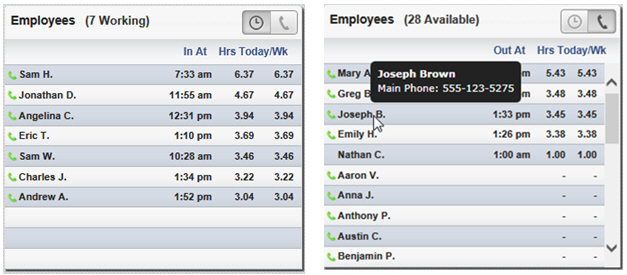
This section also shows the number of hours each employee has worked today as well as the hours they have worked this week (SiteWatch work week).
If an employee name has a green telephone icon next to it, hovering the mouse cursor over it will display their full name and phone number.
If an employee is eligible for overtime pay, and is or will soon be earning overtime, their hours worked appears in red.
StatWatch Mobile: If an employee name has a red telephone icon next to it, pressing the entry displays their full name and phone number in a pop-up box, which can then be used to call or text the employee. Note: The red phone icon option does not exist for iPod Touch and iPad devices since they cannot make phone calls.
Top Sellers
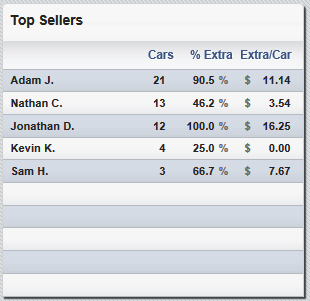
This section gives a list of up to 10 employees with sales for the selected profit center.
Top sellers are listed in descending order by car count, with the top seller at the top of the list.
This list shows all employees for the day, whether they are currently on the clock or not.
This section describes the information that appears on the second row of boxes when the Site/ARM profit center is selected.
Sales by Profit Center
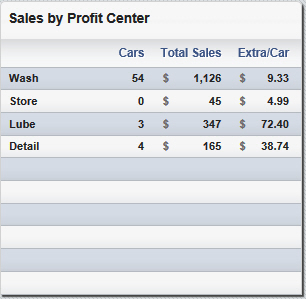
Sales/Car: The total dollar amount for the profit center divided by the total number of counted cars.
Extra/Car: The average dollar amount spent on extra services for each counted car (the dollar amount of all STAT-Extra Service items divided by the total number of counted cars).
Total Sales: The total dollar amount for each profit center. Note: This statistic is only available if the user has the security settings to allow it. See the "StatWatch Settings Page" topic for more information.
ARM Statistics
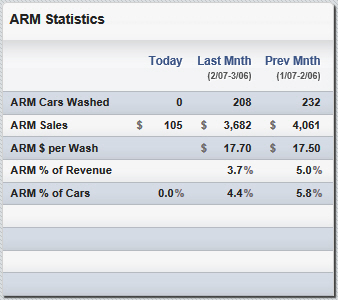
ARM Cars Washed is the total number of times ARM plans have been redeemed to wash cars (the ARMWashes stat).
ARM Sales is the total dollar value of ARM plans sold and recharged, plus the total of additional wash dollars spent by ARM customers during the period. This number is rounded to the nearest dollar. Note: This statistic is only available if the user has the security settings to allow it. See the "StatWatch Settings Page" topic for more information.
ARM $ per Wash is the value in the ARM Sales row divided by the number in the ARM Cars Washed row.
ARM % of Revenue is the value from the ARM Sales row divided by the total sales for the site for the same period.
ARM % of Cars is the value from the ARM Cars Washed row, divided by the total number of cars washed by the site for the period.
Labor by Employee Role
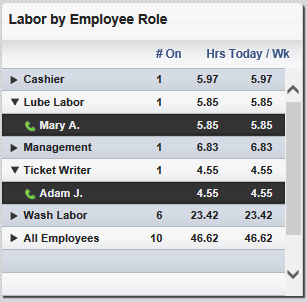
This section lists all of the labor roles that currently have employees on the clock, along with the following information:
# On: The number of employees currently punched in to this labor role.
Hrs Today: The total number of labor hours for this labor role today.
/Wk: The total number of labor hours for this labor role this week (SiteWatch work week).
To view all of the employees on the clock for a specific labor role, click on that line. A drop-down list of employees with their hours for the day and the week appears. Hovering the mouse cursor over a green phone icon next to an employee's name causes their full name and phone number to be shown in a pop-up box.
StatWatch Mobile: If an employee name has a red telephone icon next to it, pressing the entry displays their full name and phone number in a pop-up box, which can then be used to call or text the employee. Note: The red phone icon option does not exist for iPod Touch and iPad devices since they cannot make phone calls.

|
Bigger Picture |
