
Document Number: SW0555-0415
Last Updated: 02/10/16

|
Summary Show |

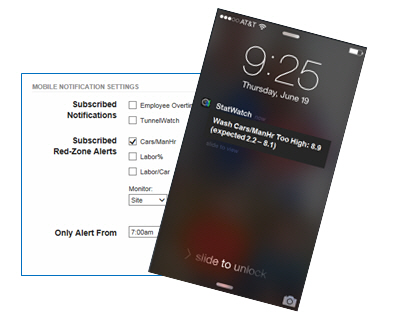
StatWatch Mobile Notifications, including Red Zone Alerts, allow users to receive customized push notifications on the lock screen of an iOS or Android device that has StatWatch installed on it. Note: These notifications can also be accessed through the StatWatch Web Console. On StatWatch reporting pages (Currently, Sales, Labor, and Compare), clicking on the Alerts & Notifications link in the "Site Summary" section opens a dialog box showing Red Zone alerts, TunnelWatch alerts, and overtime alerts.
This feature frees users from having to constantly check StatWatch to make sure that all is well at the site. Users can now configure StatWatch to alert them only when conditions at a site need their attention, giving them the peace of mind of knowing that the site is running smoothly while they attend to other things. StatWatch can send mobile notifications for several types of information.
|
|
|
|
|
|
StatWatch Mobile Notifications let each user decide which aspects of the business need their attention most, and configure StatWatch to tailor notifications to those needs. Owners and management staff do not have to constantly be at the site or even look at StatWatch if they want to monitor events at their site - instead, they can wait for StatWatch to notify them of situations that need their attention.
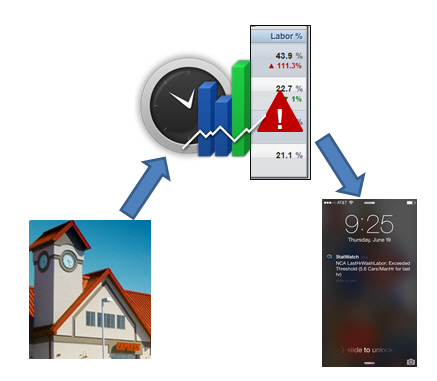
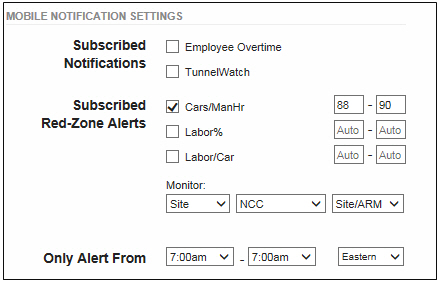
a. The users' Security Level, Homesite, Site Group, Default Profit Center, and Show Total Sales $ values all affect the options available to them.
b. Users with a Security Level of Restricted do not receive mobile notifications. To receive mobile notifications, the user must have a security level of Administrator, General-All Sites, General-Homesite, or General-SiteGroup.
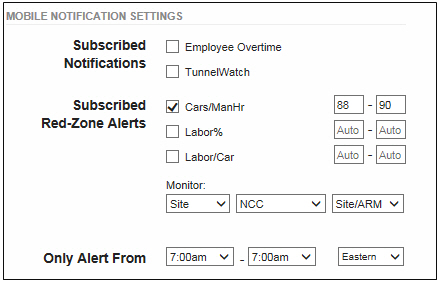

|
Bigger Picture |
